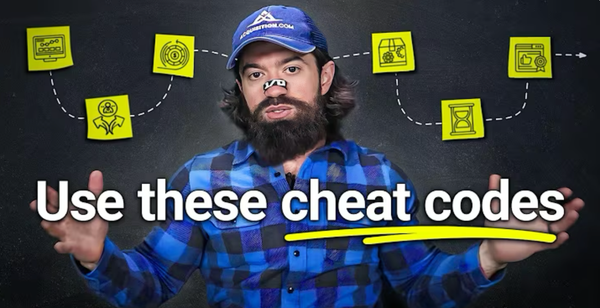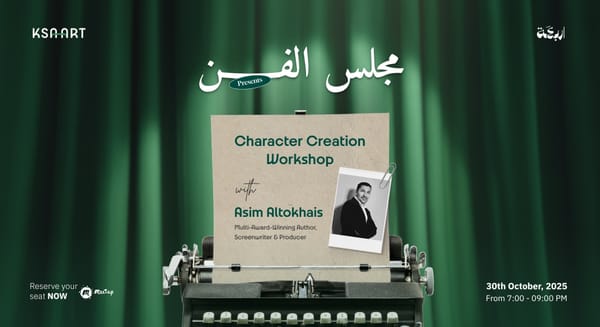AI Tools 101: Claude Code Guide to Build Real Apps Faster
Learn how to use Claude Code to build real apps fast. This step-by-step guide helps founders turn ideas into working software using smart prompts, planning mode, and execution workflows.
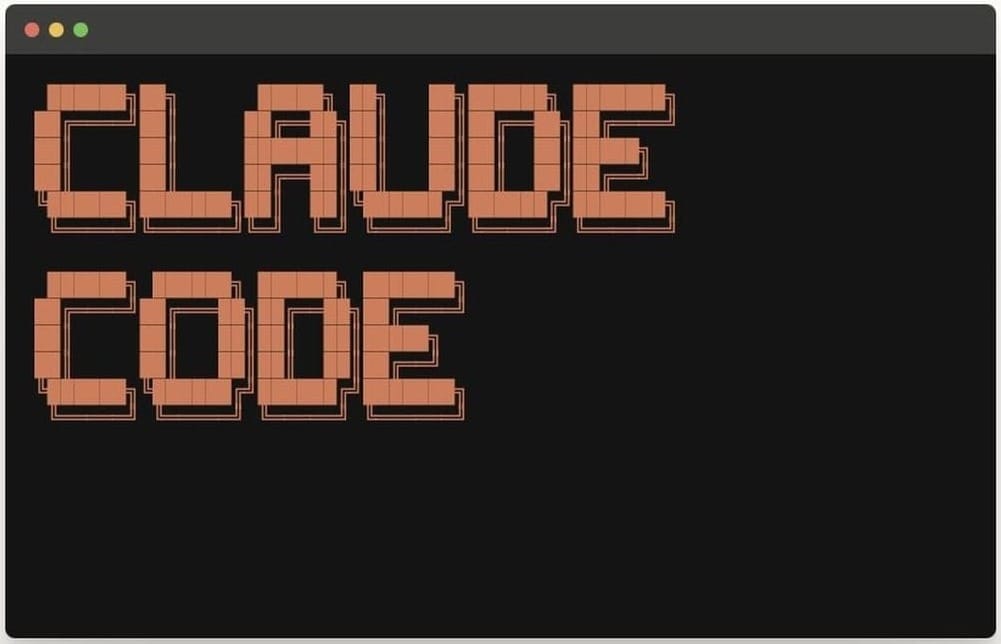
What if you could build a working app just by describing it?
In this guide from our "AI Tools 101" series, we break down Claude Code, Anthropic’s powerful AI developer that writes, plans, and executes code for you. Whether you’re building a calendar, dashboard, or MVP, Claude handles the dev work so you can focus on the idea.
What Is Claude Code?
Claude Code is a powerful AI coding assistant built on Anthropic’s most advanced models. It lets you describe what you want to build and then goes off and builds it. Whether it’s a calendar app, a dashboard, or a custom workflow tool, Claude Code handles the planning, coding, and execution for you.
It’s like hiring a senior engineer who never sleeps. And unlike other AI coding tools, you don’t need to sit and watch it. Claude is autonomous, smart, and fast.
Do You Need to Know How to Code?
Not really. Claude Code handles the heavy lifting for you. But to get the best results, it helps to:
- Understand basic app terms (like “UI”, “backend”, or “Next.js”)
- Write clear prompts that describe what you want built
- Use simple terminal commands
Think of it like managing a smart developer: You don’t need to code. You just need to communicate well.
Step 1: Choose Your Claude Plan
Claude Code works through Anthropic’s paid AI plans. Here’s what’s available:
- $17/month → Claude Sonnet 4
Great for getting started. It’s fast, affordable, and highly capable. - $100 or $200/month → Claude Opus 4
The most powerful coding model available today. Ideal for heavy daily users.
Step 2: Set Up Claude Code with Cursor
Claude Code works best inside Cursor, a free AI code editor designed for beginners and non-coders.
Here’s how to get started:
- Download Cursor
- Open the app and create a new project or folder
- Press
Ctrl + ~to open the terminal inside Cursor - Paste the install command from Claude Code’s website
- Press Enter, then log in with your Anthropic credentials
You now have Claude Code installed and ready to build.
Step 3: Your First App - A Simple Calendar
Now let’s build your first Claude-powered app. In the Claude terminal, type something like:
Build a calendar app using Next.js. Show a week view. Let users create events with dates and times. Use clean modern styling.
Claude Code will:
- Create a project
- Break the task into a to-do list
- Ask for your approval before each step (or run autonomously in “yolo mode”)
You’ll see code being written live, without touching a keyboard. It’s that powerful.
Step 4: Use Plan Mode vs. Execution Mode
This is where Claude becomes a true team member. Claude Code has two modes:
- Plan Mode → Claude outlines what it’s about to do
- Execution Mode → Claude actually does the work
Switch modes with Shift + Tab
Use Plan Mode to:
- Improve app design
- Add complex features
- Avoid mistakes before they happen
Once the plan looks good, press Shift + Tab again to switch to Execution Mode and let Claude build.
Step 5: Set the Rules(Claude.MD and Todo.MD)
Claude Code gets even better when you give it boundaries.
- Create a new file:
CLAUDE.MD - Paste this in:
1) Think through the problem.
2) Write a to-do plan in TODO.MD before coding.
3) Ask for approval before big changes.
4) Keep changes as simple and clean as possible.
- Create a second file:
TODO.MD
Claude will use this to log every task it’s working on, like a self-managed to-do list.
Step 6: Ask Claude What to Build Next
Before giving your next prompt, try this in Plan Mode:
What do you suggest I add to make this calendar app more powerful?
Claude might suggest:
- Drag-and-drop events
- Event categories and descriptions
- Recurring events
- Storage and databases
- Advanced calendar views
Choose one idea, switch to Execution Mode, and let Claude build it. You’re no longer just giving instructions. You’re collaborating.
Step 7: Upgrade to Claude Opus (Optional)
If you’re on the higher-tier plan, try this:
/model opus
This switches you to Claude Opus 4, the most powerful coding model on the market. Even though Sonnet is great, Opus is noticeably faster and better at handling complex builds.
Step 8: Build Smarter, Not Just Faster
Here are three ways to maximize Claude Code’s potential:
1. Use Planning and Execution Wisely
Start every new feature in Plan Mode. Review Claude’s to-do plan. Then switch to Execution Mode to build.
2. Let Claude Self-Manage
With CLAUDE.MD and TODO.MD set up, Claude tracks its work, checks with you, and keeps things organized. Like a real dev team.
3. Work in Parallel
While Claude is building, open another tab with ChatGPT or Claude AI.
- Plan your next feature
- Get coaching or clarity
- Brainstorm product ideas
Multitask like a founder, not a technician.
What You'll Have After Just 2 Prompts
With just two clear prompts, Claude Code built:
- A working calendar app with real event scheduling
- Modern styling using Next.js and CSS
- Drag-and-drop support and edit/delete functionality
- Persistent event saving (if database added)
All without writing or editing any raw code.
Claude Code in a Nutshell
If you're a founder, builder, or creator, Claude Code gives you:
- The speed of AI
- The structure of a dev team
- The clarity of real-time feedback
- And the freedom to build apps you own
This isn’t about replacing developers. It’s about removing barriers to building, especially for early-stage teams or solo operators.
Start Building
You don’t need to become a developer. You just need the right tools and clarity. Claude Code lets you:
- Launch MVPs without a tech cofounder
- Save costs by replacing paid tools
- Experiment, iterate, and own your codebase
Start with one small app. Get a feel for Claude’s planning and execution. Add features, test ideas, and grow from there.