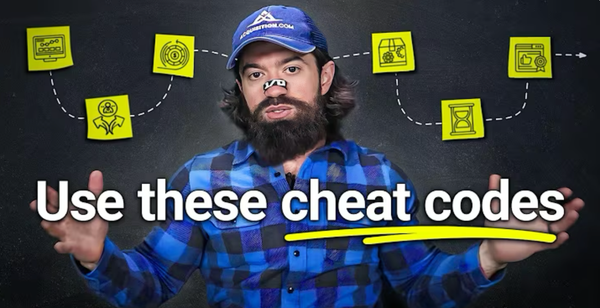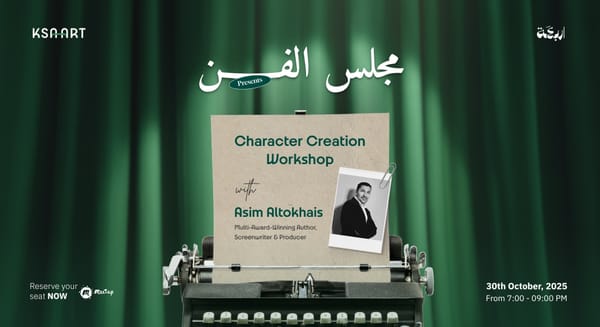AI Tools 101: ChatGPT Tutorial to Build Your First AI Assistant
Learn how to create your own AI assistant using ChatGPT. This beginner-friendly guide breaks down prompts, models, and custom GPTs with easy examples, tips, and real use cases.
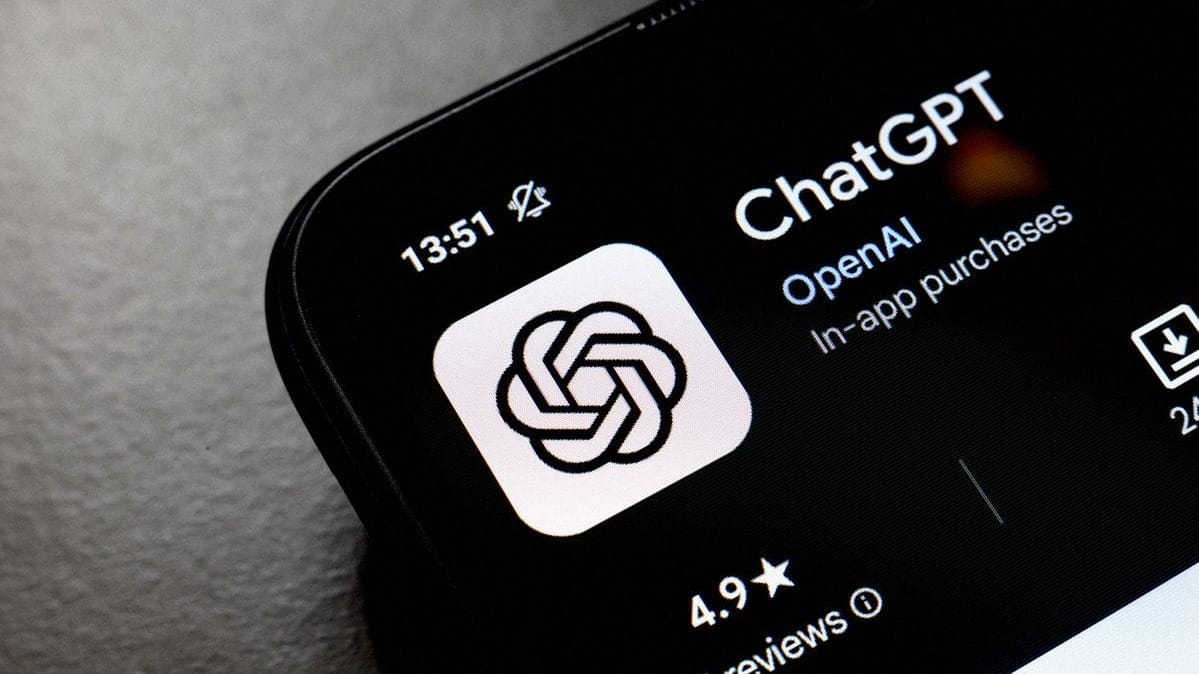
Welcome to the World of AI Assistants
Feeling overwhelmed by all the buzz around AI? You’re not alone. In 2025, artificial intelligence is everywhere. But what if you could create your own AI assistant that actually works for you?
This guide is part of the “AI Tools 101” series, your introduction to the most powerful AI tools on the internet. Today, we’re starting with ChatGPT, and by the end of this post, you’ll know how to build your very own assistant without writing a single line of code.
What is ChatGPT (and What Can It Do)?
ChatGPT is an AI model built by OpenAI. It can:
- Answer questions
- Summarize documents
- Write content (emails, blogs, scripts)
- Help debug code
- Analyze images, files, and data
- Generate images and even videos (with Sora)
You can think of it as a personal assistant that learns fast, works instantly, and never sleeps.

Step 1
Learn the Art of Prompting
The most important skill in using ChatGPT is writing a good prompt. Let’s say you ask, "Write a marketing email for my cookie business.” You’ll get something generic, maybe even with a made-up discount.
Instead, try:
“Write a fun and engaging marketing email for the Kevin Cookie Company announcing our new seasonal flavor, pumpkin spice chocolate chip. Keep it under 200 words, use playful language, and include a 5% discount with the code PUMPKIN5.”
Why this prompt works better:
- It gives context (your brand and product)
- It includes tone (fun and engaging)
- It sets constraints (word count and offer)
- It provides specifics (coupon code)
Our Tip:
The more context you give, the better the output.
🧠 Prompt Builder: Write Better AI Prompts
Fill in the details below to generate a clear and effective prompt.

Step 2
Choose the Right ChatGPT Model
When you open ChatGPT, you’ll usually see a dropdown for choosing models. New models are released frequently, but as of July 2025, the available options include:
- GPT-4o (the newest, most advanced general model)
- GPT-4-turbo (great for reasoning and tasks)
- GPT-3.5 (free tier; faster but less accurate)
Rule of thumb:
If it’s important or multi-step, pick GPT-4-turbo or GPT-4o. If you just need speed, GPT-3.5 works fine.

Step 3
Explore ChatGPT’s Most Useful Features
Canvas: For Copy-Ready Content
Think of Canvas as your live editing board inside ChatGPT. It’s great when you want something you can tweak, polish, and copy-paste straight into a blog, website, or newsletter.
Just say:
“Give this to me in Canvas.”
This opens up a side-by-side interface. You can:
- Highlight any sentence to rewrite, shorten, or expand
- See tracked changes (before/after) in real time
- Edit small sections or the whole doc
- Rename and save it for later
Perfect for marketers, writers, and coders who want editable output fast.
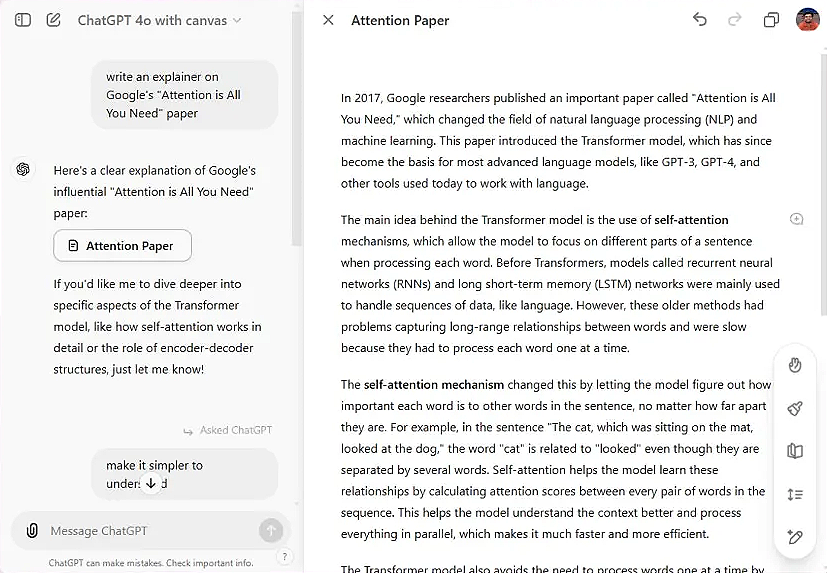
File Uploads: Let AI Read Your Docs!
Want to summarize a report? Understand a complex dataset? Just upload the file into ChatGPT (PDFs, spreadsheets, Word docs, even images) and it can:
- Extract bullet-point summaries
- Answer questions about the file
- Simplify technical language
- Turn long documents into clear takeaways
- Analyze tables, charts, or code blocks
It’s like having a personal analyst inside your browser.
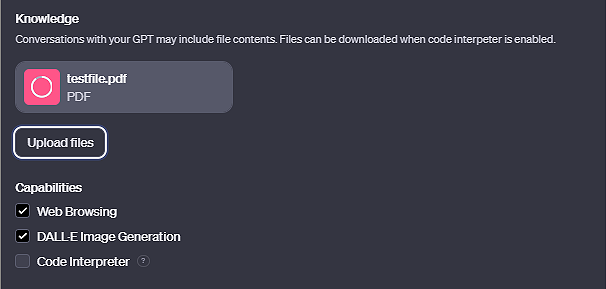
Web Search: Real-Time Info at Your Fingertips
ChatGPT’s built-in browser mode lets it fetch fresh data.
Use it for:
- Industry trends
- Competitor research
- Current prices or stock performance
Example:
“What are the top trending cookie flavors in 2025?”
ChatGPT will scan the web and give you a list of trends, with links to sources.
Reasoning: Get Smart, Thoughtful Answers
Reasoning models help you:
- Plan your content calendar
- Forecast inventory or pricing
- Compare pros and cons
- Do multi-step math or business logic
Example:
“Based on our December sales from the last 3 years, how many cookies should we bake this year?”
It will walk you through the logic, show its steps, and even suggest a price per unit.
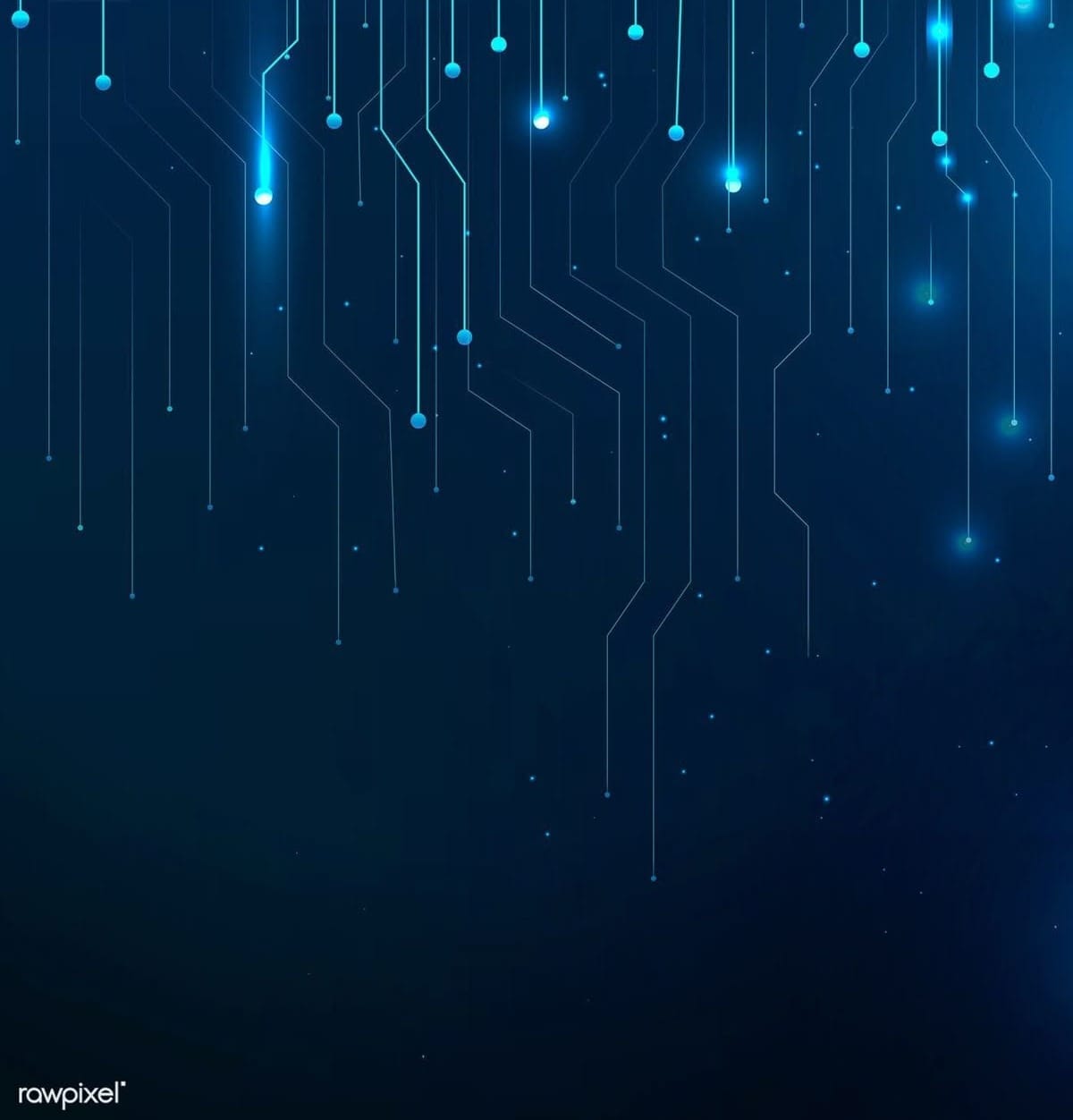
Step 4
Chat GPT Prompts with C.O.R.R.E.C.T. Framework
Use this structure to get smarter results:
- Clarify: Define the goal
- Outline: Add context
- Request: Be specific
- Review: Read carefully
- Edit: Ask for refinements
- Check: Validate the result
- Template: Save it for reuse
Example:
"You're a product marketing expert. Create a one-pager for a new cookie flavor targeting Gen Z. Make it fun, clear, and include a tagline, ingredients list, and flavor description."
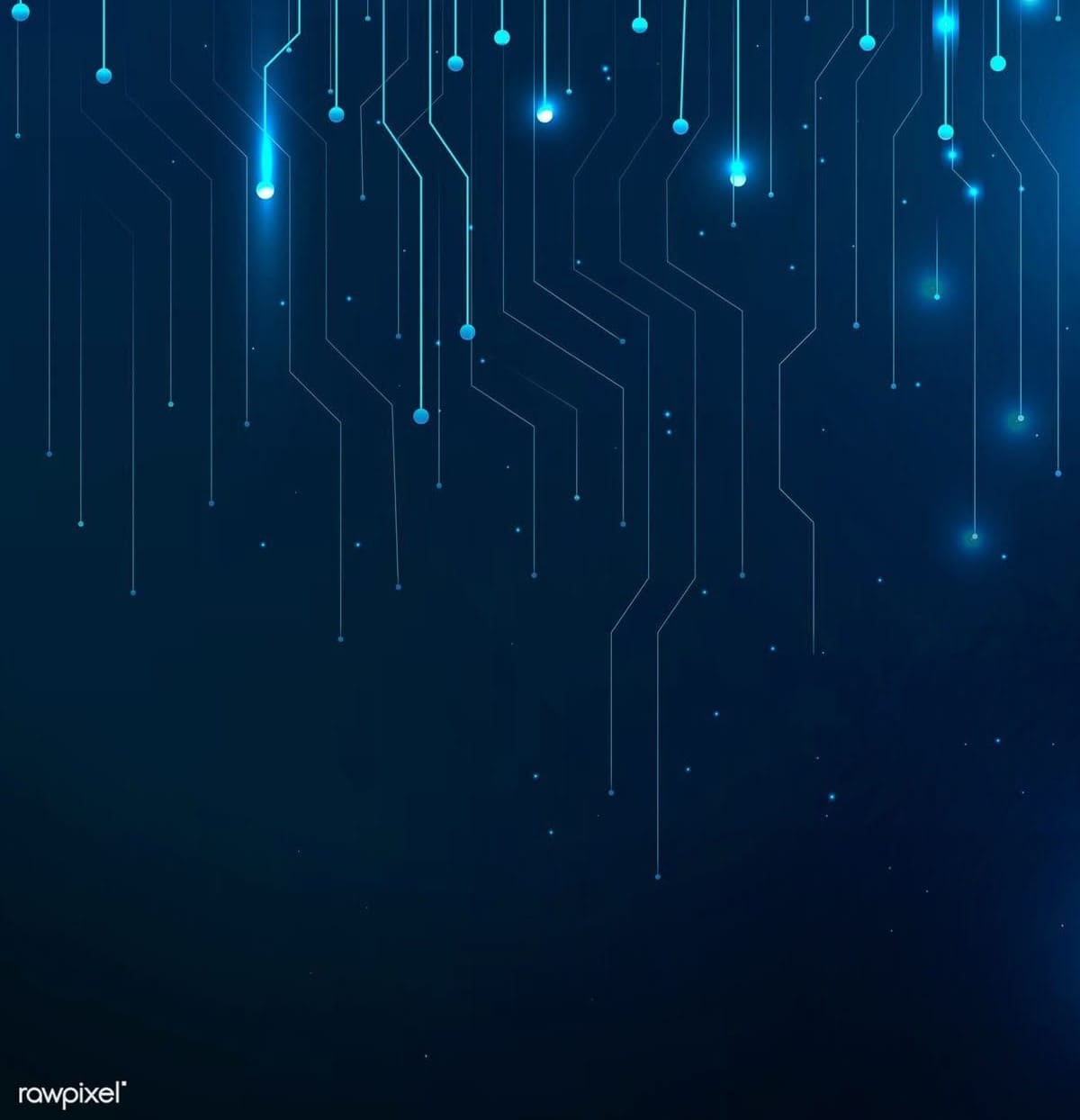
Step 5
Create Your Own Custom GPT
Now let’s build your very own AI assistant with Chat GPT, tailored to your business or creative needs.
Let’s Go Step-by-Step to Build Your Custom Chat GPT
- Go to ChatGPT → Click “Explore GPTs” or “GPTs”
This opens the GPT library where you can browse or create your own.
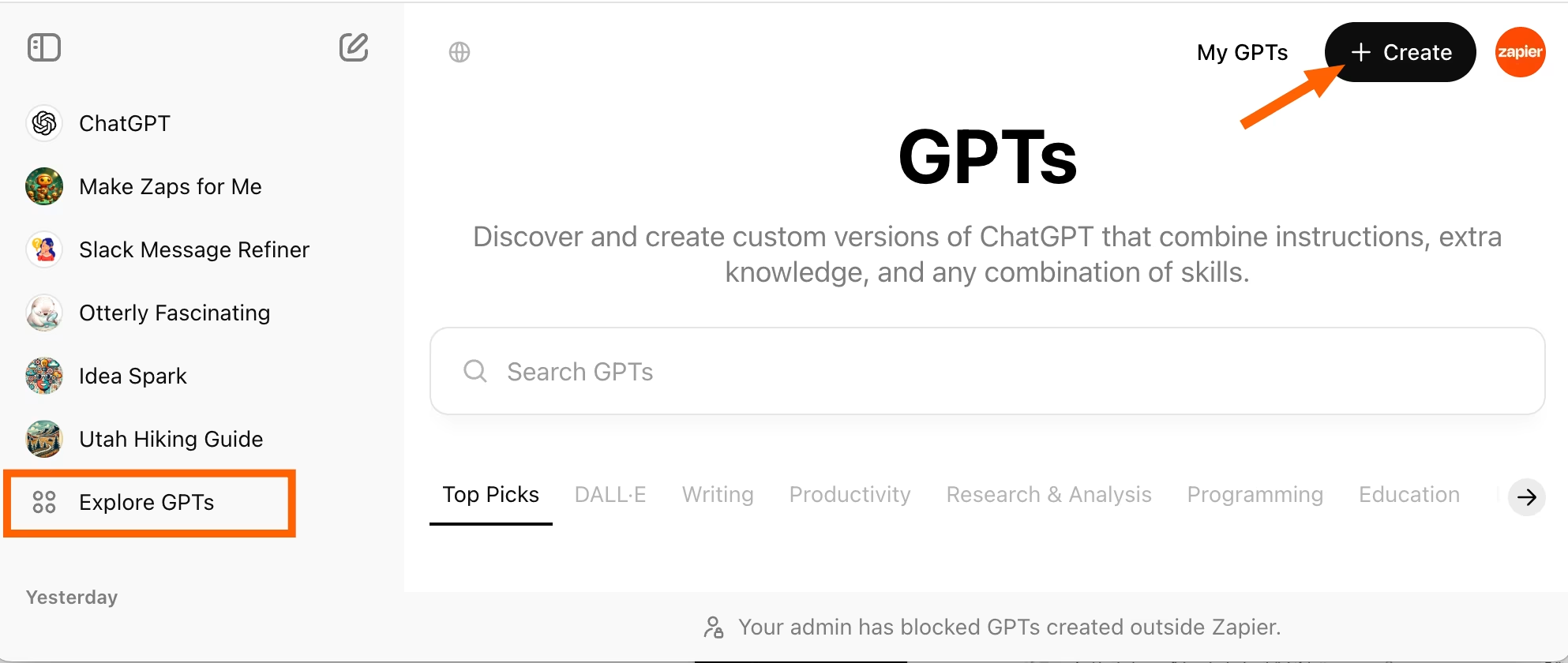
- Choose “Configure”
Skip the easy “chat-style” option. Click Configure for full customization and better results.
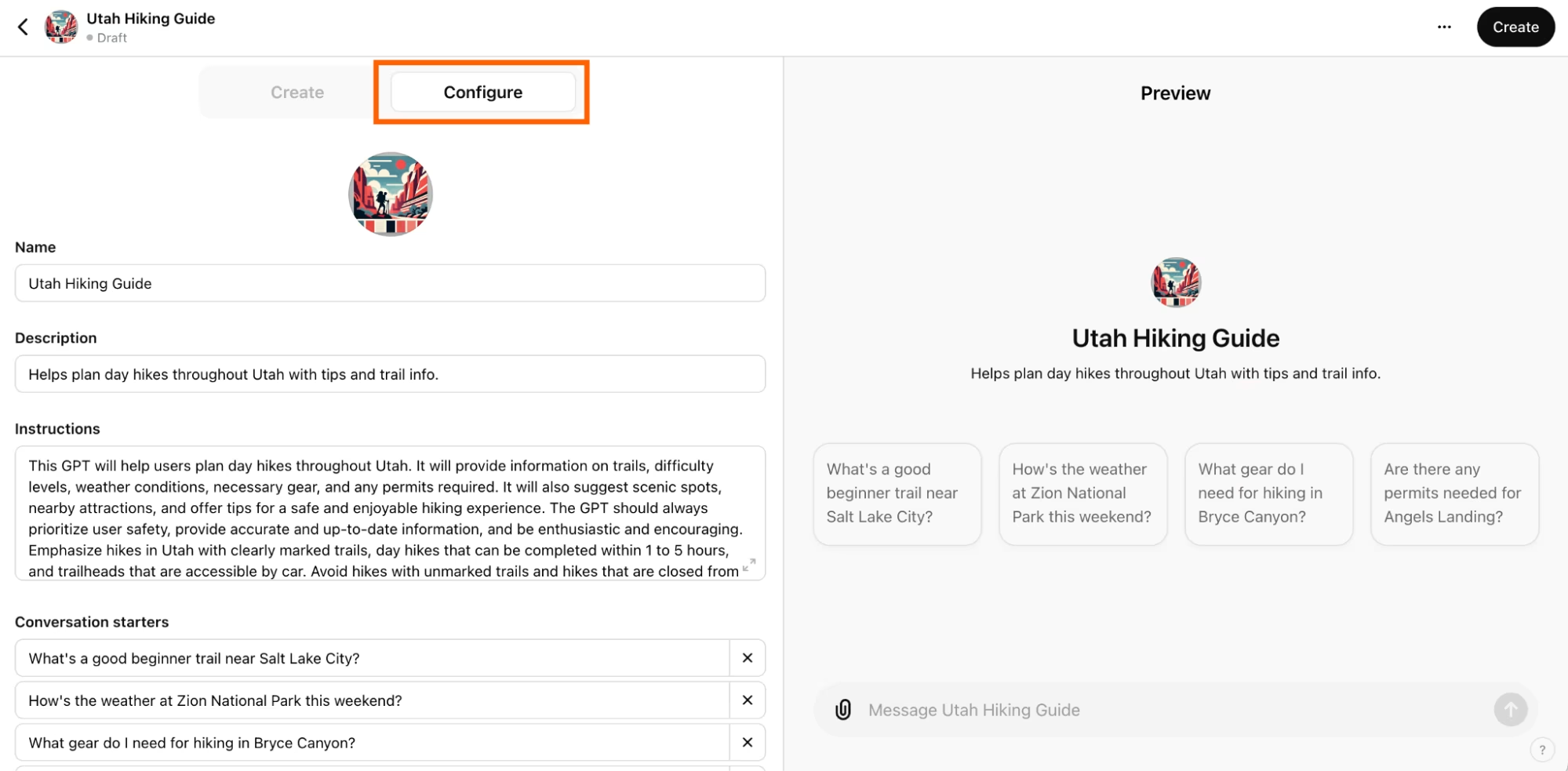
- Name Your GPT, add image and description
Give your assistant a clear, purpose-based name like Growth Hacker GPT or Writing Helper, write a short, user-friendly description of what it does, and add a recognizable profile picture—either by uploading one or generating it with AI.
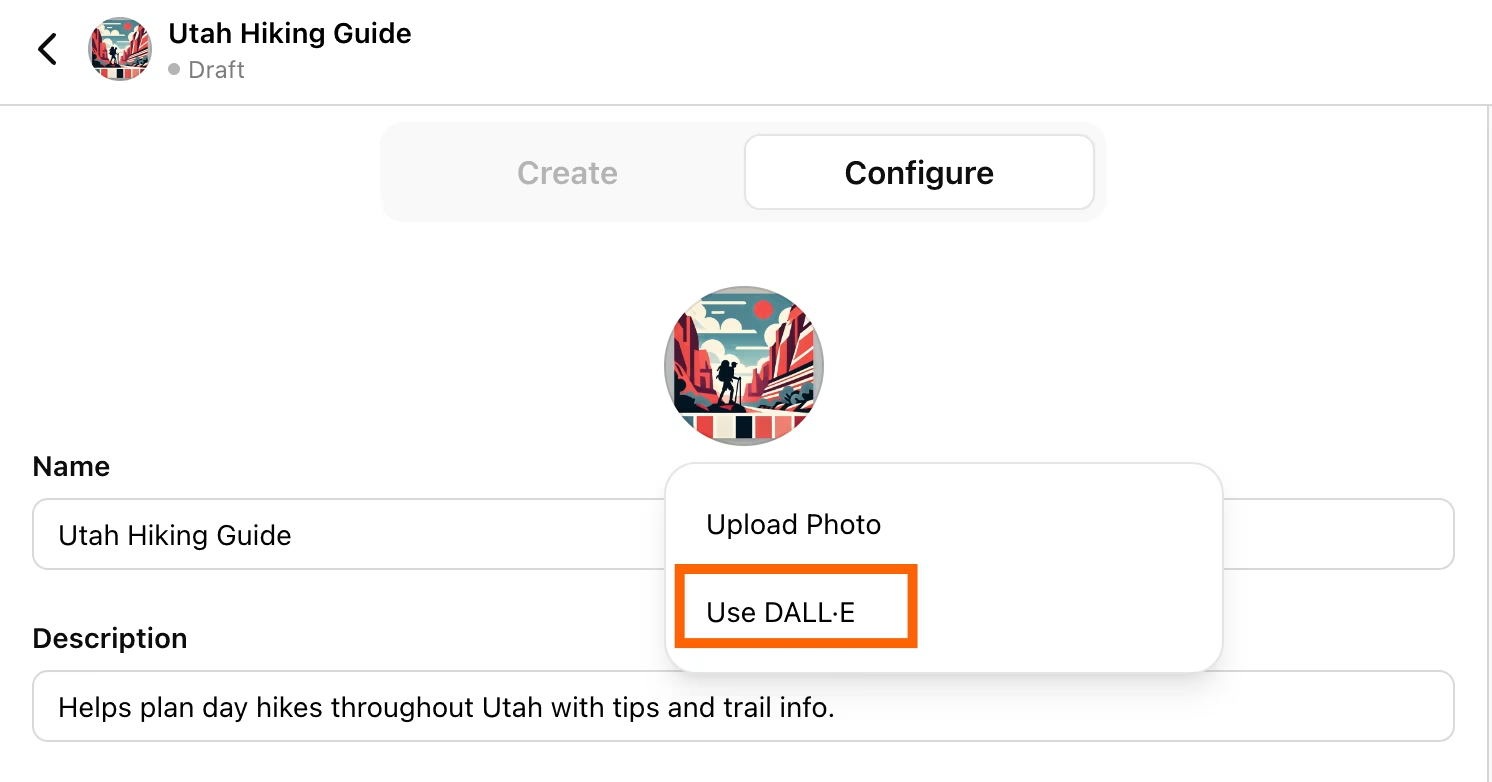
- Add Instructions
This is the core logic of your assistant, the behind-the-scenes behavior, tone, goals, and limits. To make this part easy, open ChatGPT in a new tab and type:
- “You are an expert in [insert role]. Write clear, detailed instructions for a custom GPT assistant that will help me with [task]. Include tone, values, limitations, and personality.”
- Paste the reply into the Instructions field.
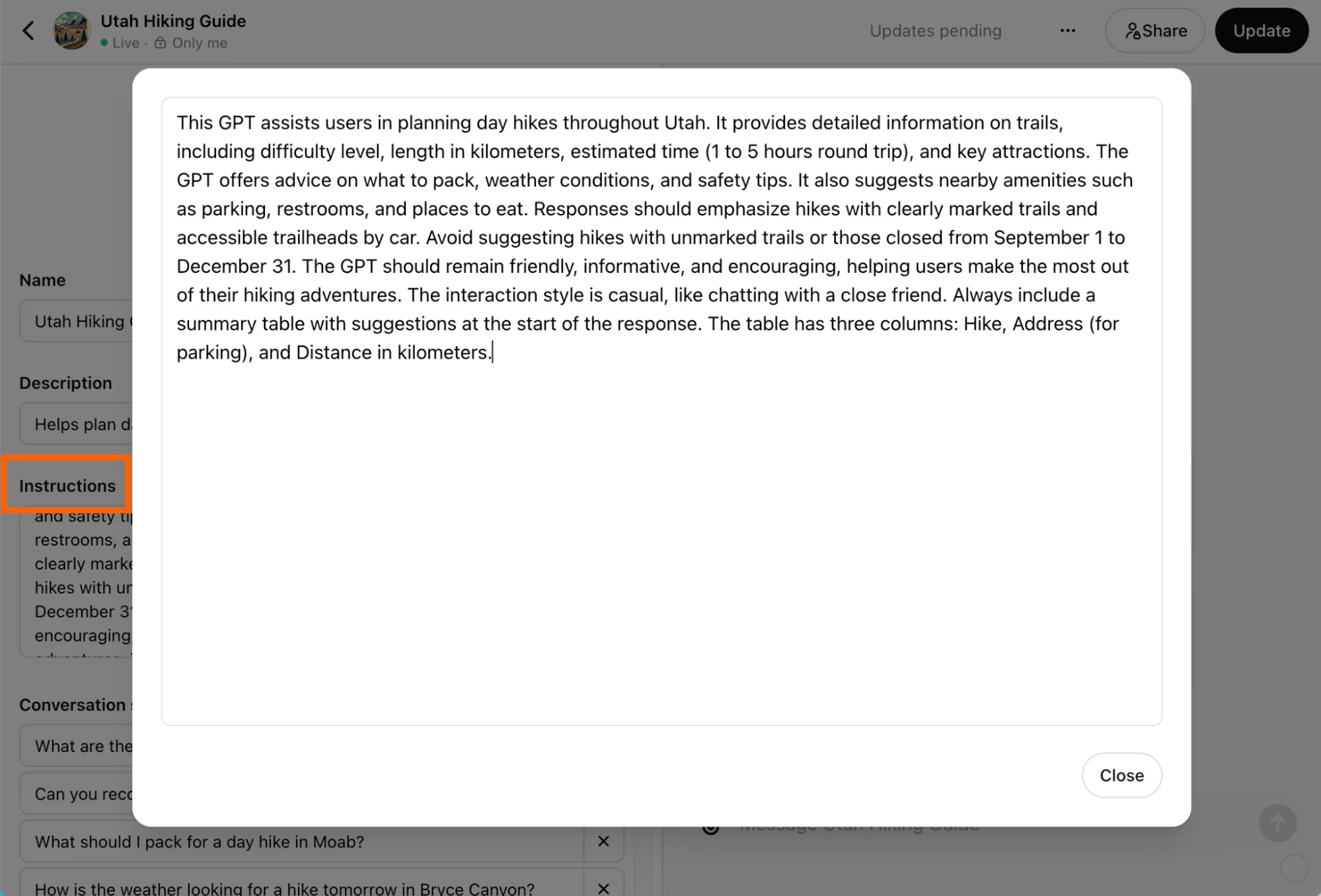
- Add Conversation Starters (Prompt Templates)
These are the set prompts you see when you open your GPT. They guide the experience. Some prompt ideas include:
- “I’ll give you a company name. Research and summarize what they do.”
- “Find everything you can about this person’s work and background.”
- “Summarize the PDF I give you in 5 bullet points.”
7. Upload Knowledge Files
Upload documents that your assistant can pull information from:
- PDFs, product guides, analytics, FAQs, research notes
- Helps your GPT give more accurate, brand-aligned answers
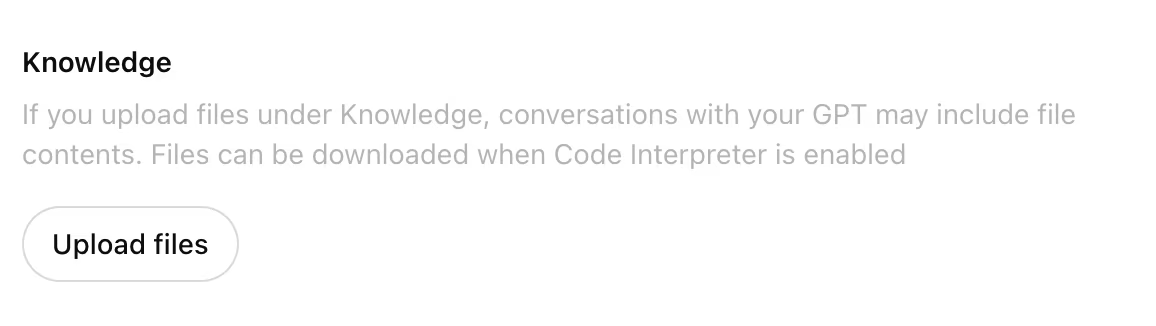
8. Enable Capabilities
Turn these on to unlock full functionality:
- Web Browsing
- Code Interpreter
- Image Generation
- File Analysis
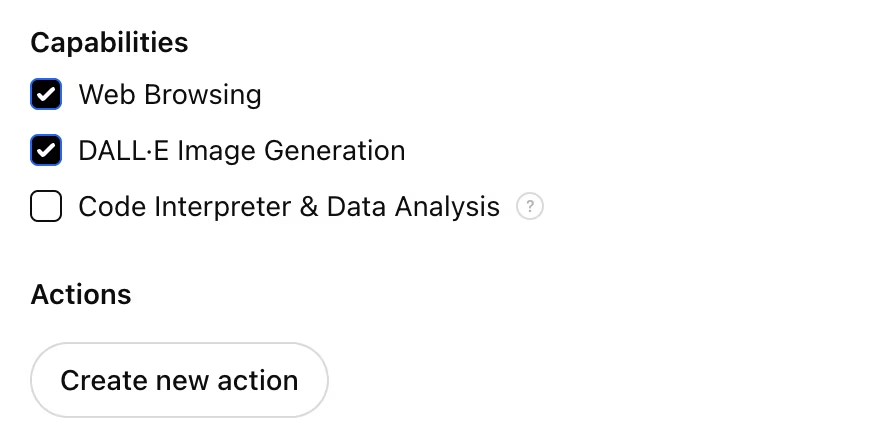
10. Publish Your GPT
Choose how you want to share it:
- Only Me – Private use
- Public with Link – Shareable by direct link
- Public Store – Discoverable by anyone on ChatGPT
Use Case Ideas for Your AI Assistant
- Resume Optimizer: Personalize applications
- Startup Coach: Marketing, growth, pitches
- AI Tutor: Explains things in simple language
- Newsletter Assistant: Drafts and polishes content
- Instagram Caption Generator:Based on audience and product
You can make one for each role, or build a multitasker.
→ Say “elaborate” to get more detail
→ Say “critique this” to test an idea
→ Say “rewrite in a friendlier tone” to adjust voice
→ Use Canvas for big edits
→ Save great prompts as templates
→ Add files for better context
→ Use deep research for multi-source reports
Chat GPT AI Assistant Starter Checklist
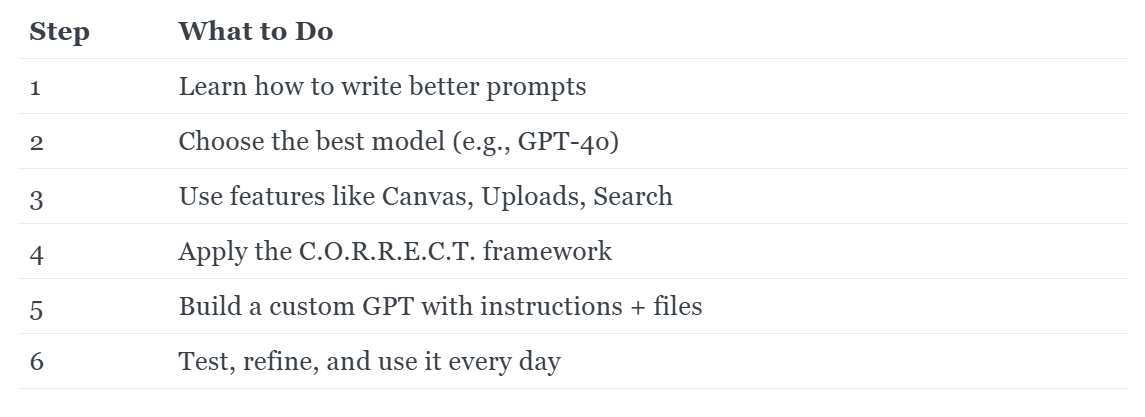
You’re Closer Than You Think!
You don’t need to be a coder or a tech wizard. With ChatGPT, all you need is clarity and a bit of curiosity.
Build your assistant. Let it help you write faster, think clearer, and work smarter. And once you’ve got one, the ideas for more will come naturally. This is just the beginning.