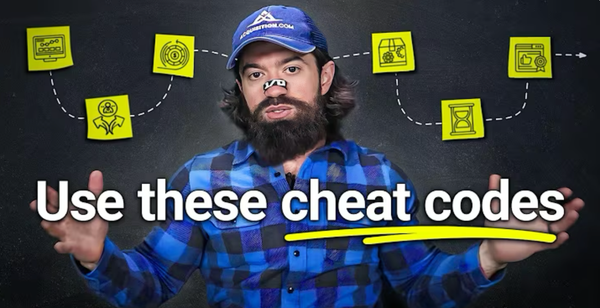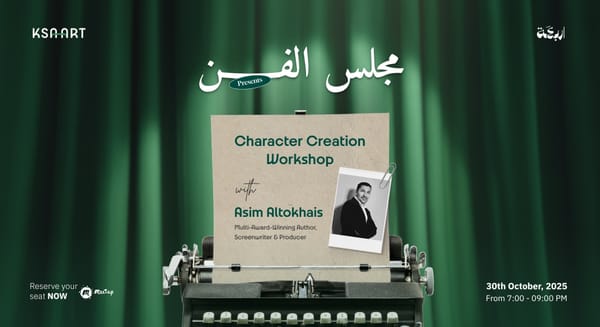AI Tools 101: ElevenLabs Guide to Clone Voices, Narrate, & Enhance Audios
A simple, no-code guide to using ElevenLabs. From text-to-speech and voice cloning to dubbing, speech-to-speech, and voice-agent creation. Perfect for beginners in 2025.

Welcome to "AI Tools 101", a series designed to help beginners get started with today’s smartest AI platforms. In this guide, we’re breaking down ElevenLabs, one of the most realistic AI voice tools available in 2025. Whether you want to generate voiceovers for your content, create audiobooks, clone your own voice, or dub videos into other languages, ElevenLabs gives you everything you need in one place.
You don’t need any technical skills to get started. We’ll walk you through every major feature step by step using simple language and real-world use cases.
What is ElevenLabs?
ElevenLabs is an AI voice generation platform that lets you do four powerful things:
- Turn written text into speech
- Convert real voice recordings into a different voice
- Clone your own voice to create custom narration
- Dub entire videos into different languages using your voice
It’s used by YouTubers, audiobook creators, product teams, support assistants, marketers, and even teachers. What makes ElevenLabs special is its ultra-realistic voice quality, its ability to capture emotion and pacing, and how easy it is to use, even for total beginners.
Let’s break down the most popular features of ElevenLabs, one at a time, so you can understand exactly what each tool does and how to use it.
Feature 1: Text-to-Speech
This is the most common way people start using ElevenLabs. You’ll find this under the “Text to Speech” section on the left-hand side of the ElevenLabs dashboard. All you do is type your script into the text box, and the AI will speak it out loud using a voice of your choice.
You can pick from dozens of high-quality, pre-made voices such as male, female, calm, expressive, dramatic, and more. You’ll also see tags like “British accent,” “narration,” or “whisper,” so it’s easy to find the right style for your project.
How to Use ElevenLabs Text-to-Speech
- Log in to ElevenLabs
- Choose a Pre-Made Voice
- Customize the Voice Settings
- Stability: Controls how consistent the voice is across generations. More stable = more uniform; less stable = more expressive.
- Clarity & Similarity: Controls how closely the output mimics the original voice source.
- Style Exaggeration (optional, for multilingual V2): Amplifies the speaker’s style, but can cause instability if pushed too high.
- Speaker Boost: Slightly increases similarity to the original voice. Toggle is on by default.
- Select a Language Model (Multilingual V2 model for best quality and up-to-date features)
- Enter or Paste Your Text
- Add Natural Pauses (Optional but Recommended)
- Prompt for Emotion and Tone (e.g., She joyfully exclaimed, “What a beautiful day!”)
- Adjust Pacing Through Context
- Generate Voiceover
- Download and Use
break time="2s" — so the delivery doesn’t feel robotic.Feature 2: Speech-to-Speech (Voice Conversion)
The second major feature is Speech-to-Speech, and it’s where ElevenLabs really starts to feel like magic. Here’s how it works:
Instead of typing text, you record your voice (or upload an audio file), and the AI will recreate your exact tone, pacing, emotion, and delivery, but using a completely different voice. So if you’re shy on camera, or you want to sound like a professional narrator, you can record your message naturally and have ElevenLabs “translate” it into a clean, polished AI voice.
How to Use Speech-to-Speech in ElevenLabs:
- Open Studio
- Create or Select a Voice Clip
- Click on the Clip You Want to Edit
- Scroll Down to the “Dictation” Section. You'll see a microphone icon
- Click the Microphone Icon and Record Your Voice. It Will also Interpret Your Intent and Tone.
- Once Your Dictation is Complete, Click Generate.
- Adjust and Trim the Audio if Needed
- Use the Same Method to Tweak Multiple Clips, Like Adding Laughter, Sighs, or Sarcasm, to Get a More Human, Natural Result.
Feature 3: Voice Cloning (Create a Digital Version of Your Voice)
Voice Cloning is one of the most powerful features in ElevenLabs. It allows you to generate a fully functional AI version of your own voice (or any voice you have the rights to use). The clone can read any script in your tone, pacing, and style.
There are two levels:
- Instant Voice Clone (10–30 seconds of clean audio)
- Professional Voice Clone (30+ minutes of studio-quality audio)
The free plan gives you access to Instant Voice Clone, while Professional Cloning is available with a paid Creator plan. The more high-quality data you provide, the better and more accurate the result will be.
How to Use Voice Cloning in ElevenLabs
- Go to the Voice Cloning section.
- Upload a clean audio sample (no music, no noise).
- Name your voice and confirm you own the rights.
- Once cloned, it becomes available as a selectable voice in the Speech Synthesis tool.
The result? A digital version of your voice that can narrate anything.
Feature 4: Speech to Text (Convert Audio into Written Transcripts)
Speech to Text is ElevenLab's transcription model. Just upload a voice recording, and it will convert it into clean, readable text. It’s ideal for:
- Meeting notes
- Podcast transcripts
- Voice memos
- Course materials
How to Use Speech-to-Text in ElevenLabs:
- Go to the Speech to Text section.
- Upload your audio file (MP3 or WAV works best).
- Choose the language and accuracy level.
- Click Transcribe.
ElevenLabs will return a written version of the audio. You can copy it, download it, or feed it into other tools (like NotebookLM or Notion). Unlike many transcription tools, this one is designed to retain punctuation and speaker clarity, and it’s fast.
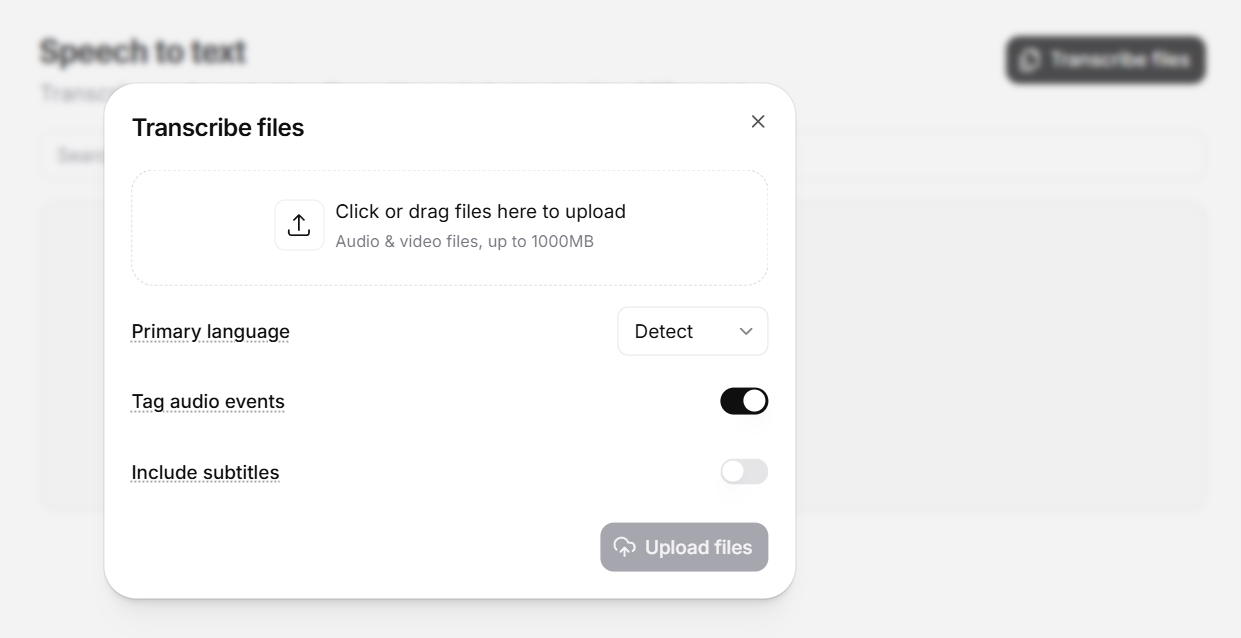
Feature 5: Voice Changer (Transform One Voice into Another)
Voice Changer lets you take an existing audio recording and replace the speaker's voice with a new one without changing the message, pacing, or timing. It's especially useful if you want to change narration from male to female (or vice versa), rebrand a video with a different voice, or trying to localize content for different personas.
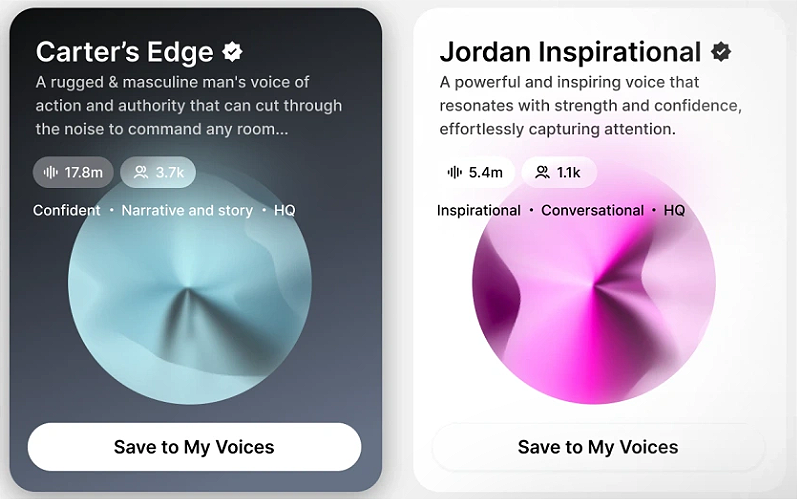
How to Use Voice Changer in ElevenLabs:
- Upload your original voice file.
- Select the voice you want to transform it into.
- ElevenLabs will recreate the same audio in the new voice, while keeping the tone and delivery aligned.
This tool is often used by creators who want to test different vocal styles for the same script, or businesses that want to switch brand voices across content.
Feature 6: Text to Sound Effects (Generate Audio SFX with Words)
ElevenLabs recently added Text to Sound Effects, which lets you create audio effects using just a written description.
Instead of searching through libraries or buying sound packs, you can now just describe what you want, such as , “a camera shutter click”, “waves crashing on a quiet beach”, or “a laser beam from a sci-fi blaster”.
Step-by-Step Guide to Text to Sound Effects in ElevenLabs:
- Go to the Text to Sound Effects section.
- Type your description.
- Select audio format and length.
- Click Generate.
The system uses generative models to build custom SFX that sound incredibly lifelike. It’s perfect for podcasts, games, content creators, or anyone tired of digging through sound libraries.
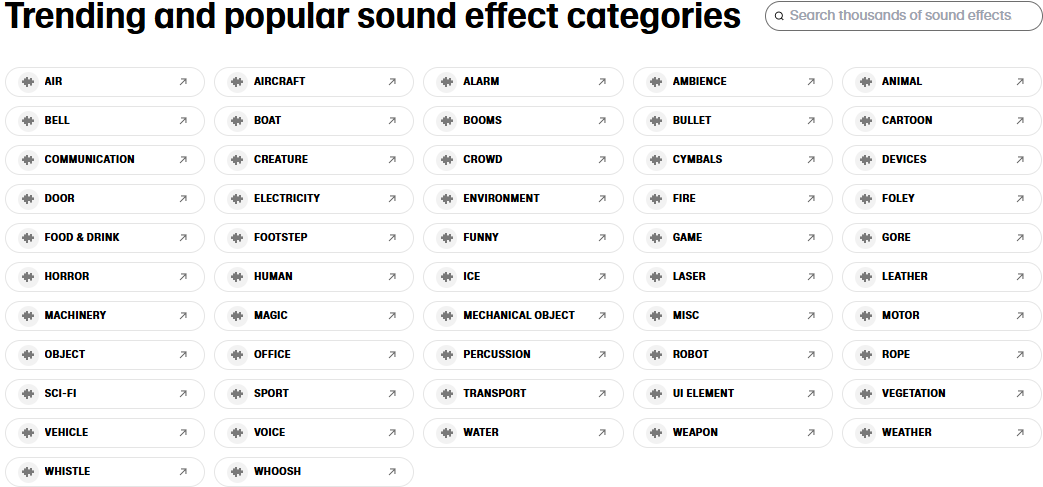
Feature 7: Voice Isolator (Remove Background Noise from Any Audio)
Voice Isolator is a cleaning tool. It takes messy recordings and extracts just the spoken words. This is especially helpful if you’re dealing with background noise, echo, or low-quality audio. The tool will strip away non-voice frequencies and return a cleaned-up file. While it’s not perfect for extreme distortion, it’s surprisingly good at handling echo, hums, and chatter.
Step-by-Step Guide to Voice Isolator in ElevenLabs:
- Navigate to Voice Isolator
- Upload Your File (You can click the upload button, drag and drop an audio/video file or record audio directly)
- File requirements:
- Minimum length: 4.5 seconds
- Max length: 1 hour
- Max size: 500MB
- Click “Isolate Voice”
- Download the Clean Audio
- Replace the Audio in Your Editor
- Mute or delete the bad audio in your original video
- Add the new isolated audio as a clean voice track
Feature 8: Voice Design (Build a Brand-New Voice from Scratch)
This is ElevenLab's most creative model. Voice Design allows you to describe what a voice should sound like, and the AI will build it from scratch. No audio sample needed.
You simply write a voice profile like:
“A calm, confident narrator in her late 40s with a slight British accent, warm tone, and clear enunciation.”
Then ElevenLabs creates a synthetic voice that matches your prompt.
To use it:
- Go to Voice Design.
- Write your voice description.
- Select language, gender, and accent preferences.
- Click Generate Voice.
- Test it with a short script.
Example: A very old, cranky and croaky African-American grandmother. 80 years old. Very hoarse, grumpy, shrill and frustrated.
This feature is best for fictional characters, storytelling, or building unique brand voices. Just note: there’s a character limit on prompts, so be concise but clear.
It’s Easier Than You Think!
You don’t need a studio setup or professional voice actors. With ElevenLabs, all you need is a script, a few clicks, and a sense of tone. Whether you're making content, building a brand, or just experimenting, turning text into lifelike voiceovers has never been this easy.