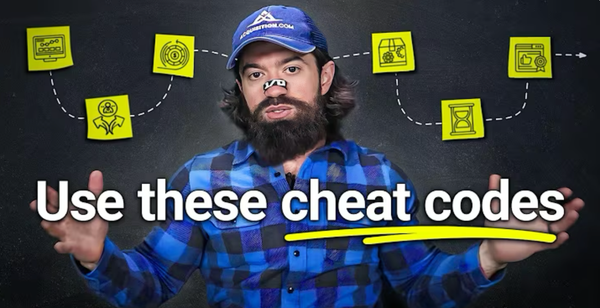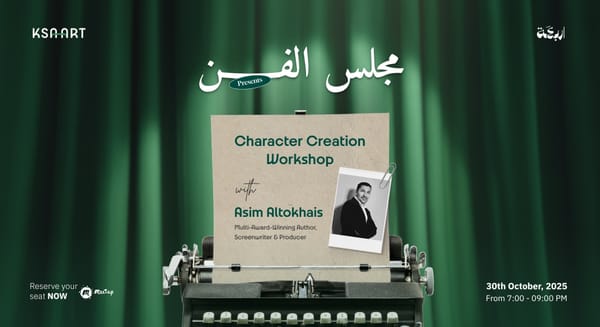AI Tools 101: Gamma Guide to Turn Prompts into Polished Decks
Learn how to use Gamma.app step by step to turn text prompts into beautiful, branded presentations in minutes, no design skills needed. Part of our AI Tools 101 series.

Welcome to Your New Favorite Presentation Tool
Building presentations used to take hours. But with Gamma.app, it takes minutes. As part of our "AI Tools 101" series, this guide walks you through how to create high-quality, interactive decks using nothing but a prompt (and zero design experience).
Whether you're a founder, marketer, educator, or student, Gamma helps you communicate ideas visually without ever opening PowerPoint.
What Is Gamma.app?
Gamma is an AI-powered presentation and document builder that lets you create clean, professional decks from a single idea. You can:
- Generate slides from a text prompt
- Use existing files or websites
- Fully customize with layouts, AI images, and embedded content
No slide formatting. No design headaches. Just polished, interactive results.
Three Smart Ways to Start
Once you sign up (free plan available), you’ll land on the Create screen. You can start a presentation in three ways:
- Paste in long text or outlines (like from ChatGPT)
- Upload content like a PDF, Google Doc, Notion file, or even a website URL
- Enter a one-line prompt to let Gamma generate a full outline automatically
Choose your method, then pick how many slides (called "cards") you want. The free plan supports up to 10 cards.
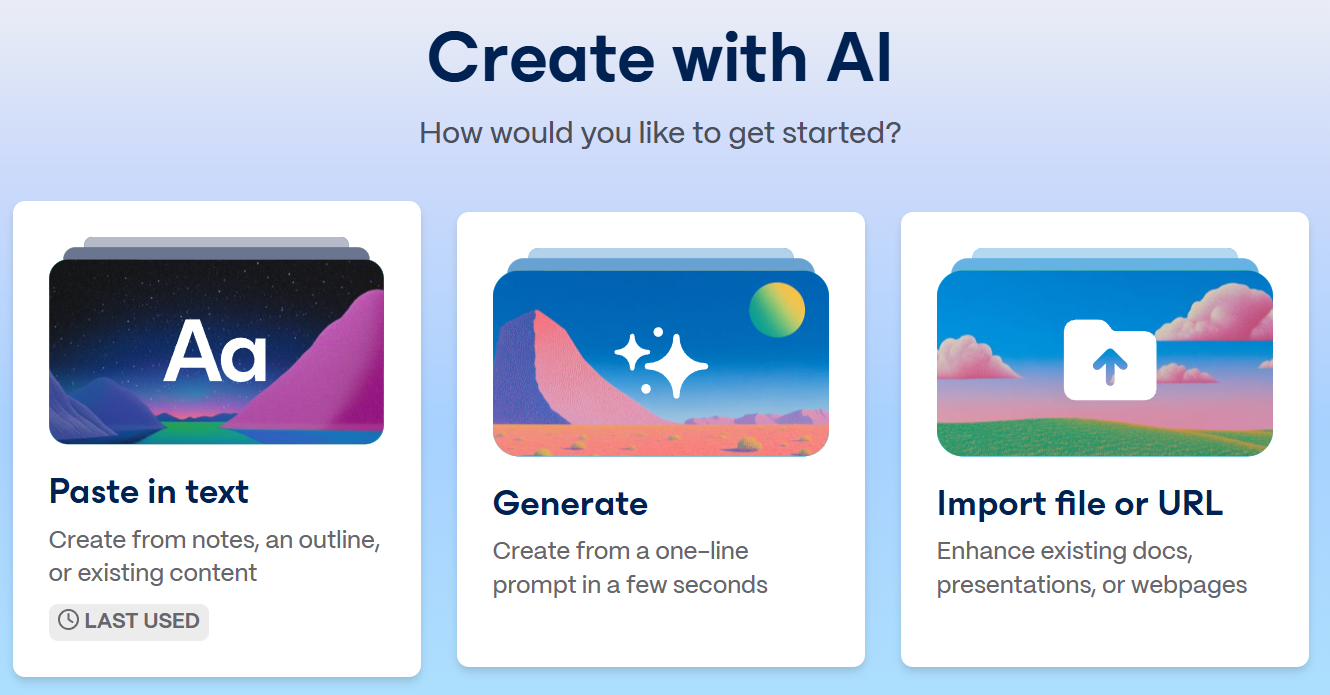
3. Customize Your AI-Generated Deck
After Gamma creates your outline, you can:
- Reorder slides, delete or add new ones
- Choose how much text appears per card (Brief is ideal)
- Decide if you want Gamma to pull images from the web or generate them with AI
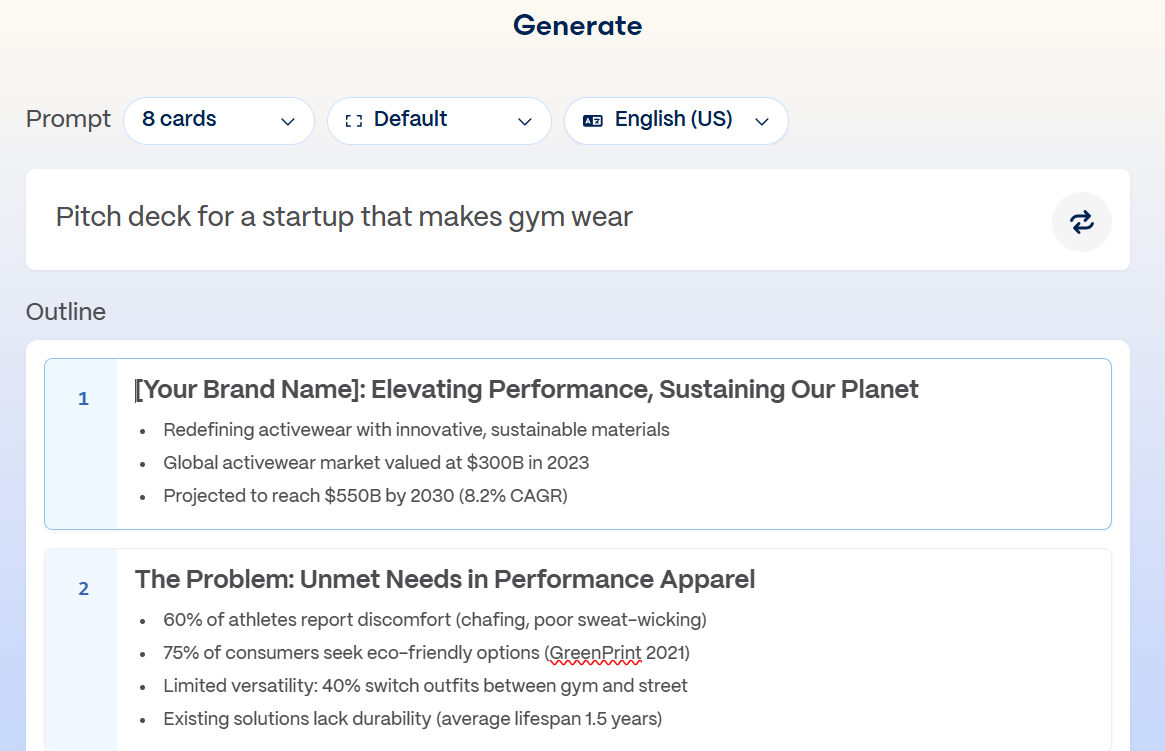
You’ll even be able to choose an AI model like Flux Fast 1.1 and set the image style, all inside the same interface.
💡 After this step, you’ll see how many credits it costs. The free plan gives you 400 credits to start.
4. Pick a Theme and Let Gamma Build
Gamma gives you themed templates, such as light, dark, colorful, or minimalist. Choose the one that fits your message, then hit Generate.
In seconds, Gamma will build your first draft. You’ll land inside the editor with your deck ready to review, revise, and present.
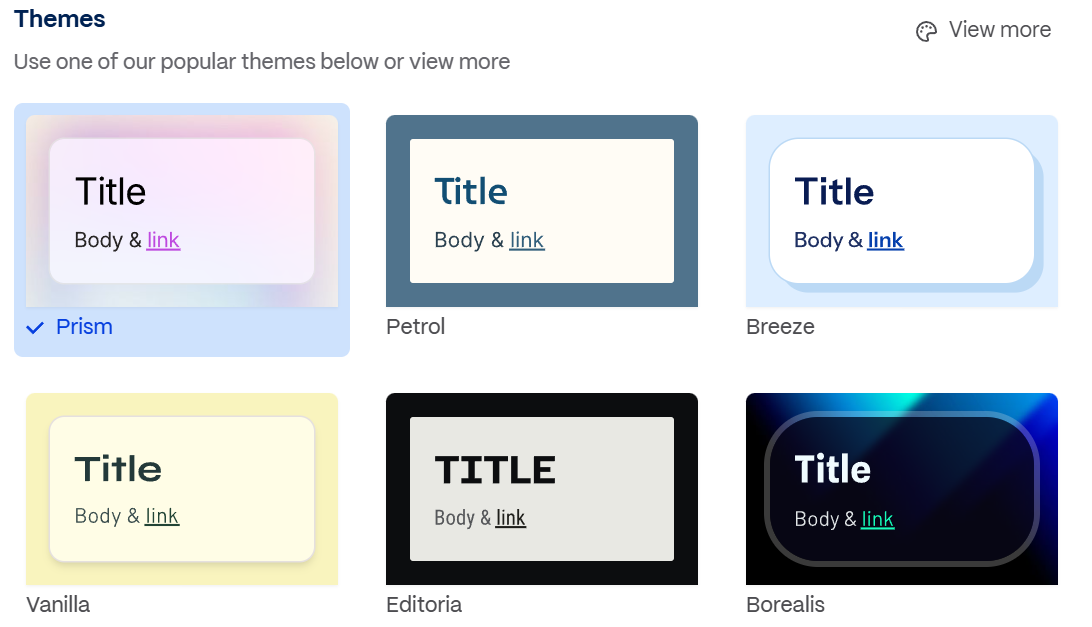
5. Total Control in the Editor
Just because it’s AI-generated doesn’t mean you’re stuck with it. Inside the editor, you can:
- Change text, colors, layout, and image position
- Add or remove bullet points
- Use AI to rewrite or expand content
For example, you can click a slide and type: "Add a bullet that says this cookie is our most requested flavor", and Gamma will update the formatting automatically.
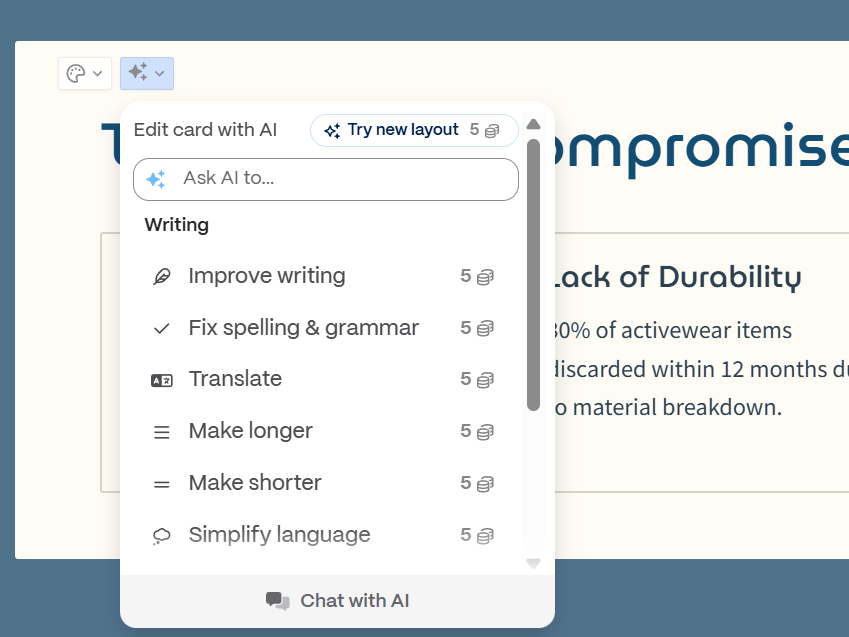
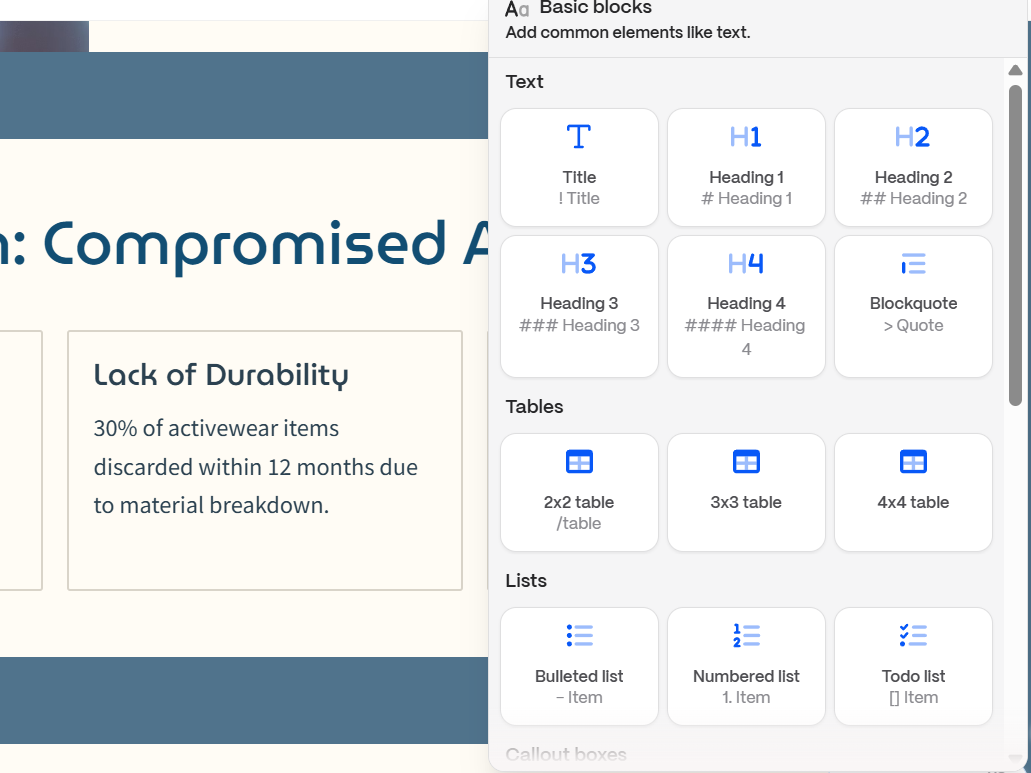
6. Add Smart Blocks and Embeds
Want to go beyond text and images? Gamma lets you insert advanced blocks with just a slash command or using the Insert panel:
- Google Forms
- YouTube, TikTok, Loom videos
- Giphy GIFs
- Charts, Miro boards, Airtable, Figma, and more
Perfect for pitch decks, customer onboarding, or interactive content.
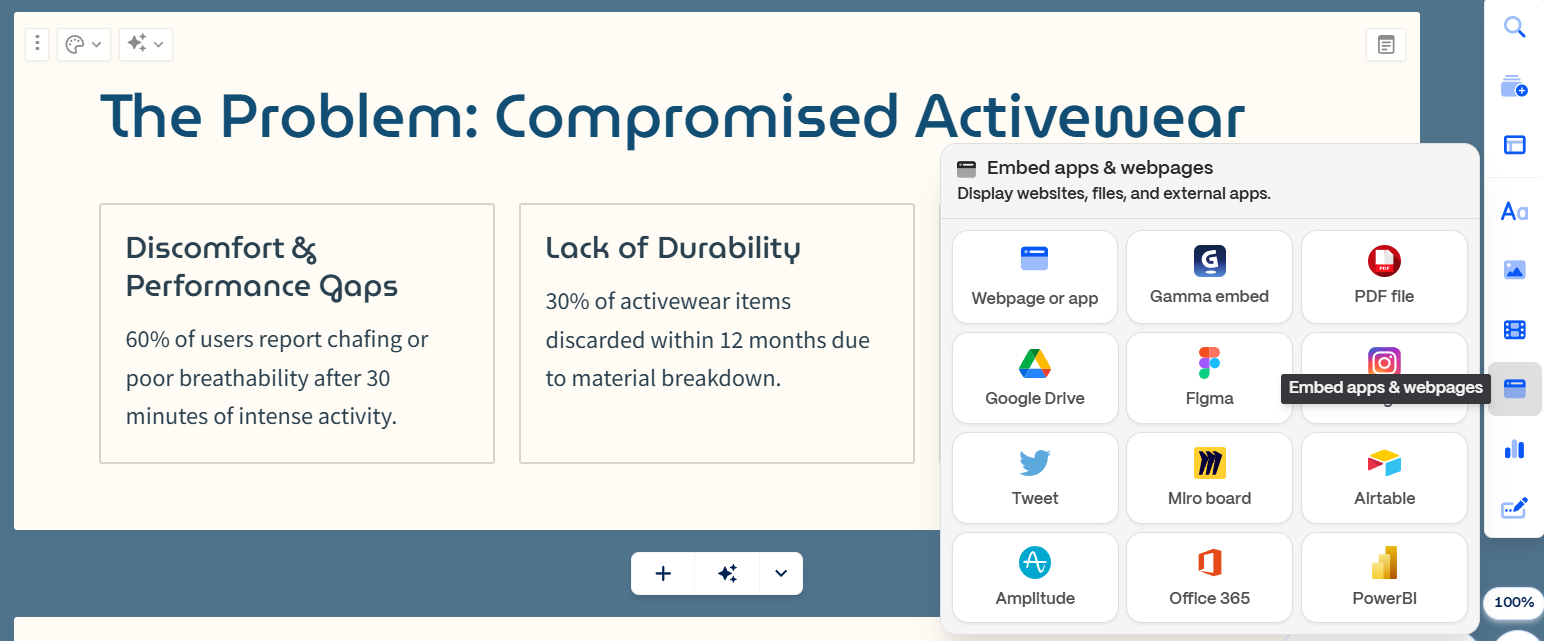
7. Share and Export Anywhere
When your presentation is ready, hit Share. You can:
- Send via email with view or edit access
- Copy a public URL
- Export as PDF, PowerPoint, or PNG
- Embed the deck into your website
And yes—Gamma tracks analytics. See who viewed it, which slides they spent time on, and how they engaged.
8. Present with Style
Ready to pitch? Click Present to launch full-screen mode with smooth animations and keyboard controls. It's clean, fast, and feels like a native app.
9. Use Your Own Branding
Have an existing deck with brand fonts, logos, and colors? Gamma lets you import your theme from PowerPoint or Google Slides. It’ll auto-create a branded theme for future use.
You Just Need an Idea to Begin
Gamma.app is a game-changer for anyone who creates decks regularly. Skip the templates. Skip the formatting. Focus on the idea—and let AI do the rest.